Scheduled / Manual Trigger
The Scheduled / Manual Trigger allows users to configure workflows to run on a predefined schedule or trigger them manually when needed. This flexibility is particularly useful for tasks requiring regular intervals or precise timing.
Scheduled Workflow
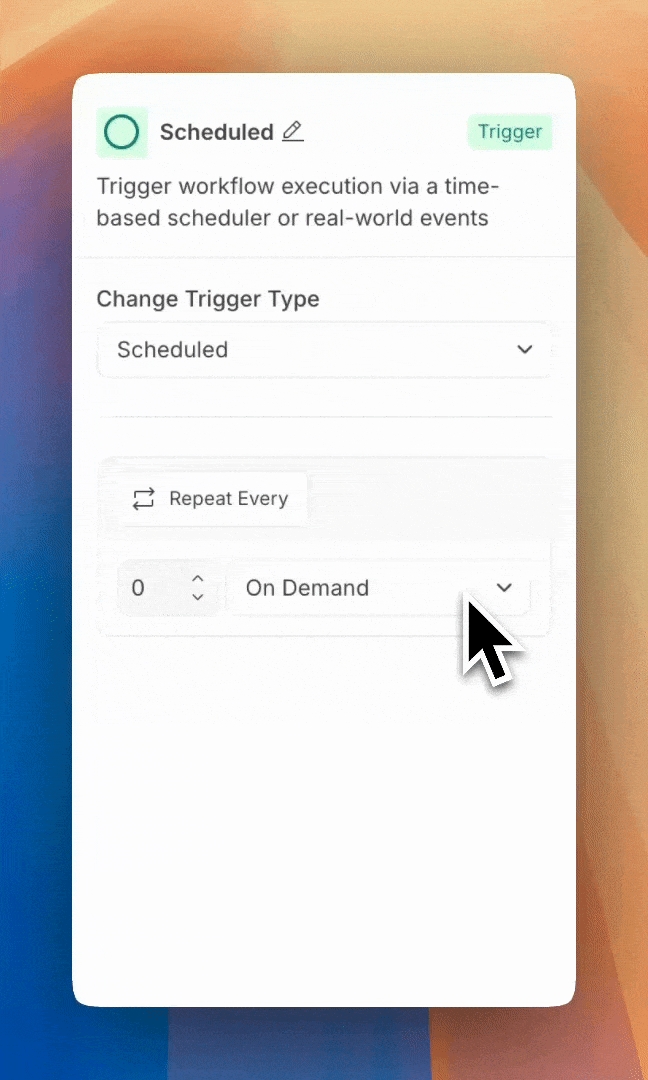
Users can define schedules based on the following frequencies:
Minutes, Hours, Days: Repeated executions at regular time intervals.
Weeks: Run workflows on specific days of the week.
Months: Execute workflows on specified days of the month.
Configuration Details
Minutes, Hours, Days:
Select the schedule type: Minutes, Hours, or Days.
Set the frequency of repetition (e.g., every 5 minutes, every 2 hours).
Weeks:
Choose specific days of the week for the workflow to run (e.g., Monday, Wednesday, Friday).
Define the start time for them.
Months:
Pick a specific day of the month (e.g., the 15th).
Define the start time for the workflow. Note: If a selected day is unavailable (e.g., February 30th), the workflow will automatically run on the last available day of that month.
Additional Configurations
Run Time
Users can specify the starting time for the workflow by configuring the “Starting at” field.
For Minutes, Hours, and Days, if the chosen time is earlier than the current time, the workflow will execute immediately after deployment.
Set Run Limit
Users can limit the total number of runs by defining a specific number of executions (e.g., “Run the workflow only 10 times”).
Last updated